How to Sort and Filter Your Portfolio
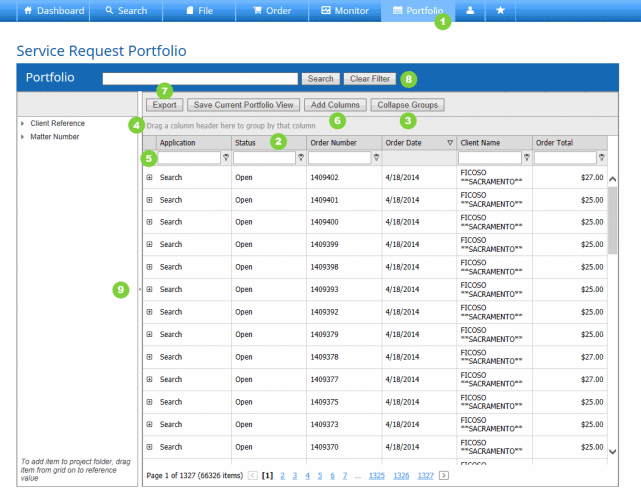
- Press Portfolio on the Main Navigation Bar.
- Click once in a column heading to sort items by that field in ascending order; click again for descending. If sorting while a grouping is in effect, the system will sort results within their grouping.
- Press Collapse Groups to go down to the simplest view of your filings.
- Click in a column heading and drag it to the dark shaded area at the top to group results in a new way (by Jurisdiction, Created Date, etc.). To set this customized layout as your default view, click Save Current Portfolio View.
- Type a value into the white box under the column header to filter by that value. Click the Filter Icon to expose additional filtering options.
- To add a column, press Add Column and drag the field you want to your preferred area of your portfolio. To delete a column, click and drag the column header into the Add Column button and drop it into the Field Chooser box with the other unused columns.
- To export your portfolio to an Excel spreadsheet, click Export.
- To go back to an unfiltered view of your portfolio at any time, press Clear Filter.
- Click the grey arrow on the left side of your portfolio to expand or collapse the reference tree.
- If you wish to return to the default view, click the Reset Columns button.
How to Sort and Filter Your Portfolio
