How to Adjust User Settings
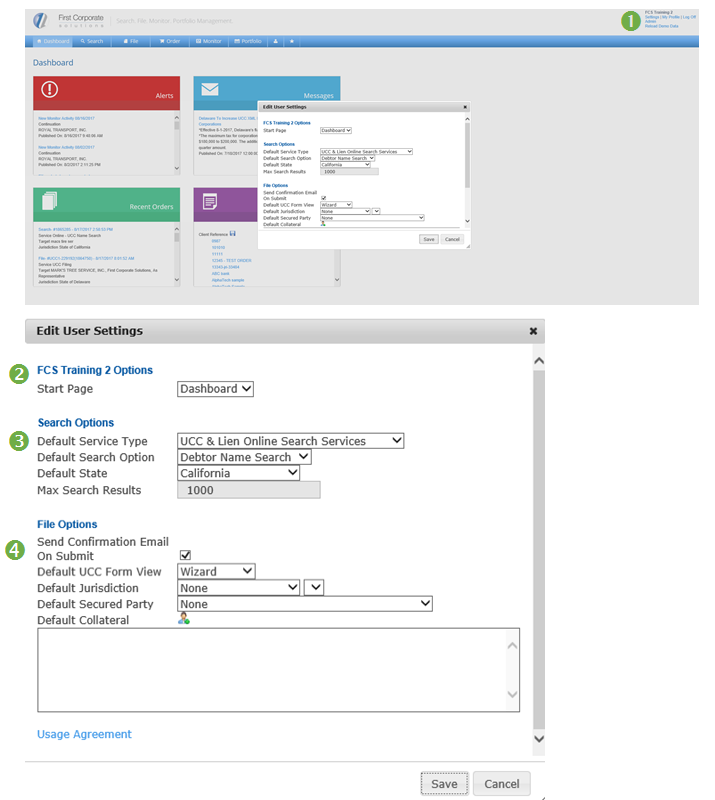
- Press Settings in the top right of the screen at any time in the system to make changes to your user preferences and system defaults.
- Start Page – you can set your default to open up the FICOSO system to a specific page when you first log in. The options would be Dashboard, File, History (Portfolio), Monitor, Order or Search.
- Search Options – Set your defaults for your search tab.
- Service Type – Two options are Online Search or Corporate Data (Business Entity).
- Search Option – Debtor Name, Filing Number or Specific Copy
- State – Chose a state that would be convenient as a Default or leave as none
- Search Results – Standard is 1000, it is not suggested to go any higher
- File Options – Set your defaults for your filing tab.
- Confirmation Email – Check box if you want a confirmation email at the time of submission.
- UCC View – Choose either Wizard or Page (form) View
- Jurisdiction – Choose a state that would be convenient as a Default or leave as none
- Secured Party – Type in a Secured Party name that you would like as a default
- Collateral – Type in a Collateral that you would like as a default
*All Searches or Filings can be adjusted once you are in that specific tab regardless of what your defaults are.
How to Adjust User Settings
