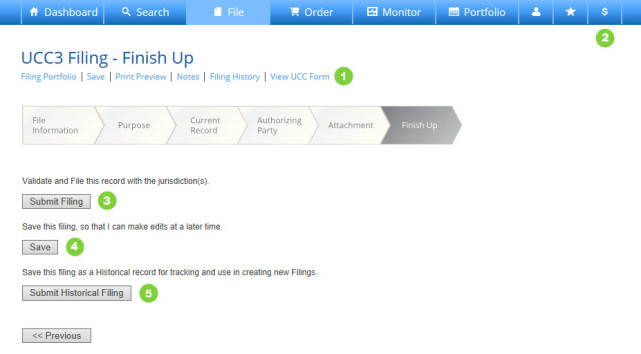How to Create a UCC3 Change Statement
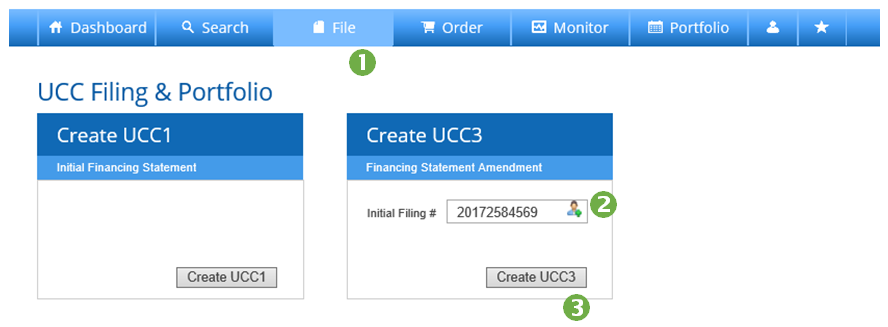
- Press File on the Main Navigation Bar.
- Press the Locate File Number (person) Icon to access the UCC1 you wish to continue from your filing portfolio.
- Note: If a UCC1 was not filed using our system nor was previously entered into our system as a Historical Filing, then NO alerts will be generated six months prior to the UCC’s lapse date. To be alerted to impending lapses in your portfolio, first create and enter the UCC1 as a “Historical Filing” (or have your entire portfolio imported directed via spreadsheet) and then proceed with the UCC3 continuation.
- Press Create UCC3
_________________________________________________
Create a UCC3 Change Statement – File Information
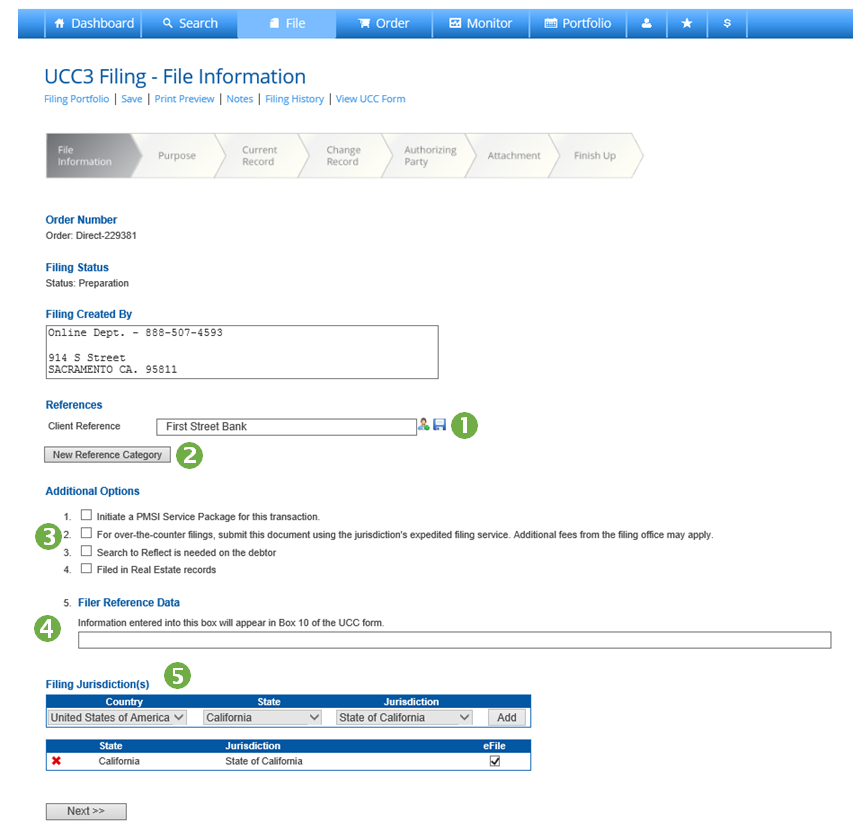
- Enter a Client Reference. This will appear on your monthly FCS invoice. Additionally, you may enter a Matter Number. Save Reference Information by clicking the Save (disk) Icon; access previously saved references by clicking the Reference Library (person) Icon. (Note: Save and Reference Library icons will not load until you click into the field.)
- Add a New Reference Category such as Project Name or Cost Center. The new reference category will be available as a reference field for this and all future filings.
- Select any Additional Options necessary for your transaction.
- Enter a value into the Filer Reference Data field.
- Enter the State and Jurisdiction. This information auto-populates if the UCC1 was prepared and filed using the FCS online system, or if it was added as a Historical Filing.
- Press Next to advance.
_________________________________________________
Create a UCC3 Change Statement – Purpose of Filing
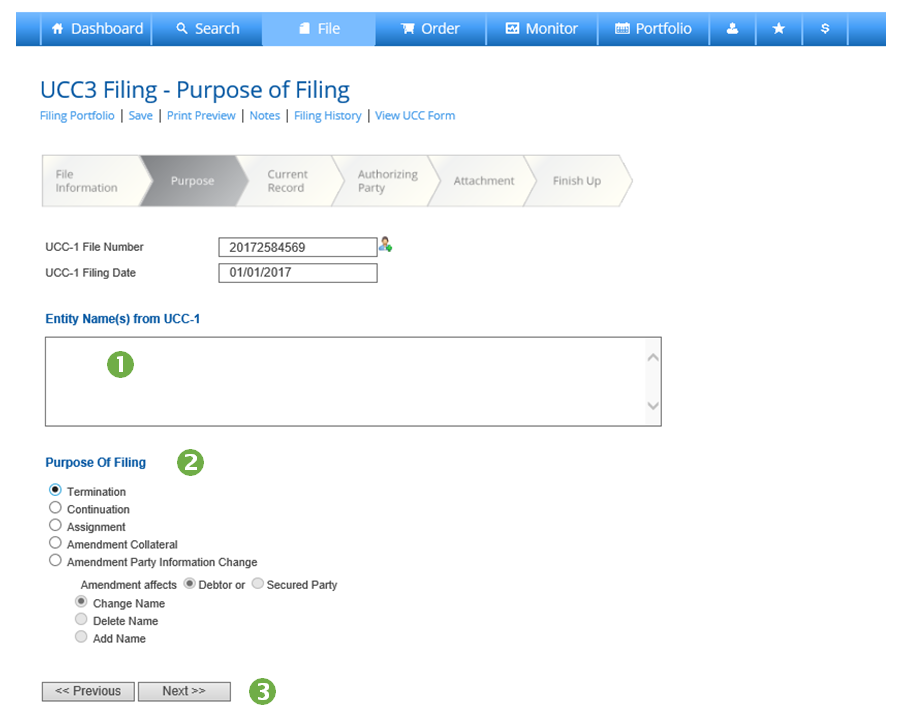
- Debtor and Secured Party Names will auto-populate if the UCC1 was prepared and filed using the FCS online system, or if it was saved as a Historical Filing. If not, you will be prompted to enter these on later screens.
- Select the Purpose of Filing.
- Press Next to advance.
The next screens will vary based on what types of UCC3 you have chosen to prepare. Follow the prompts and complete the required fields. If the UCC1 was prepared and filed using the FCS Online System, or if it was saved as a Historical Filing, you can use the Library Icon to access information from the filed UCC1. If not you will be prompted to enter this information manually. Advance through screens by pressing Next.
_________________________________________________
File a UCC3 Change Statement – Finishing Up
- Save, Print or add Notes to your document. Press View UCC Form to open an editable UCC form displaying the information you have entered.
- Hover your cursor of the “$” icon at any time to view an estimate of charges.
- Press Save to save the document to your portfolio in Preparation status.
- Press Submit Filing to submit to FCS for processing.
- Press Submit Historical Filing to add a previously filed UCC document to your portfolio.
How to Create a UCC3 Change Statement