How to Create a UCC1 Financing Statement with Wizard View
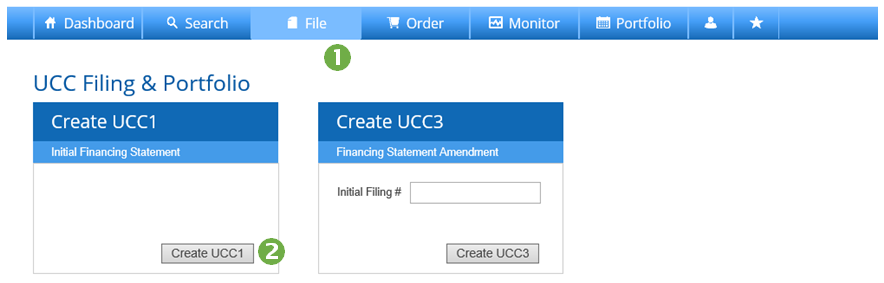
- Press File on the Main Navigation Bar.
- Press Create UCC1.
_________________________________________________
Create a UCC1 Financing Statement – File Information
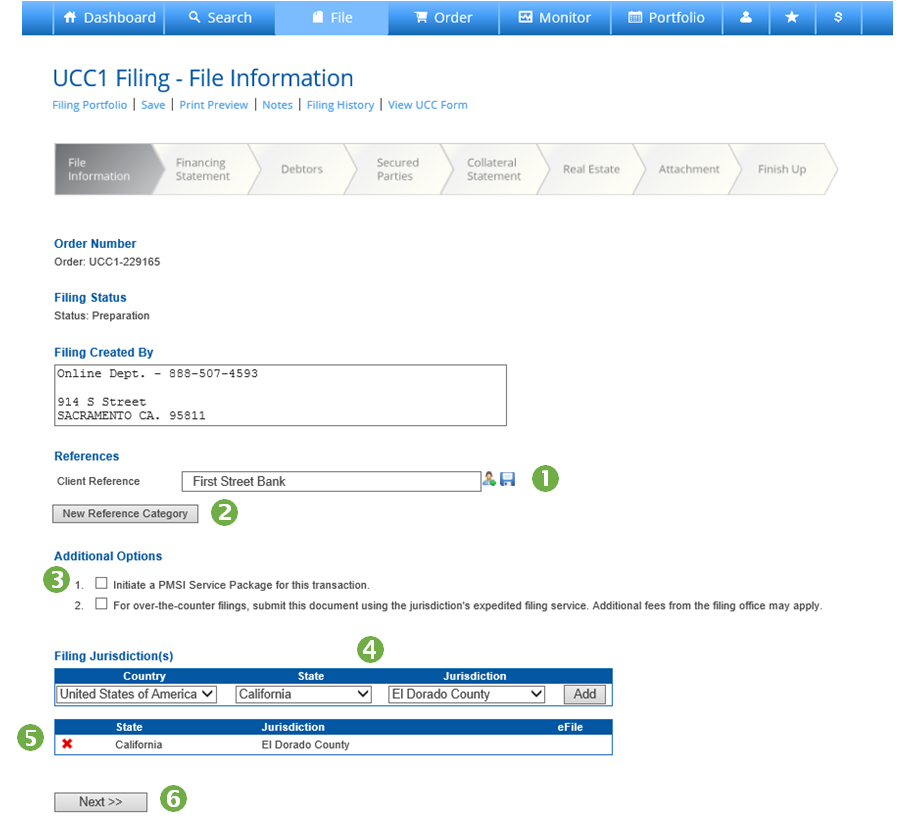
- Enter a Client Reference. This will appear on your monthly FCS invoice. Additionally, you may enter a Matter Number. Save Reference Information by clicking the Save (disk) Icon; access previously saved references by clicking on the Reference Library (person) Icon. (Note: Save and Reference Library icons will not load until you click into the field.)
- Add a New Reference Category such as Project Name or Cost Center. The new reference category will be available as a reference field for this and all future filings.
- Select any Additional Options necessary for your transaction.
- Select the State and Jurisdiction where you wish to file, then Press Add. You may select multiple jurisdictions. The system will validate each separately prior to submitting to the filing office.
- Filing Jurisdiction will display below. The system will indicate if Jurisdiction accepts eFiling. Uncheck the box to have your document submitted manually rather than electronically.
- Press Next to advance.
_________________________________________________
Create a UCC1 Financing Statement – Financing Statement
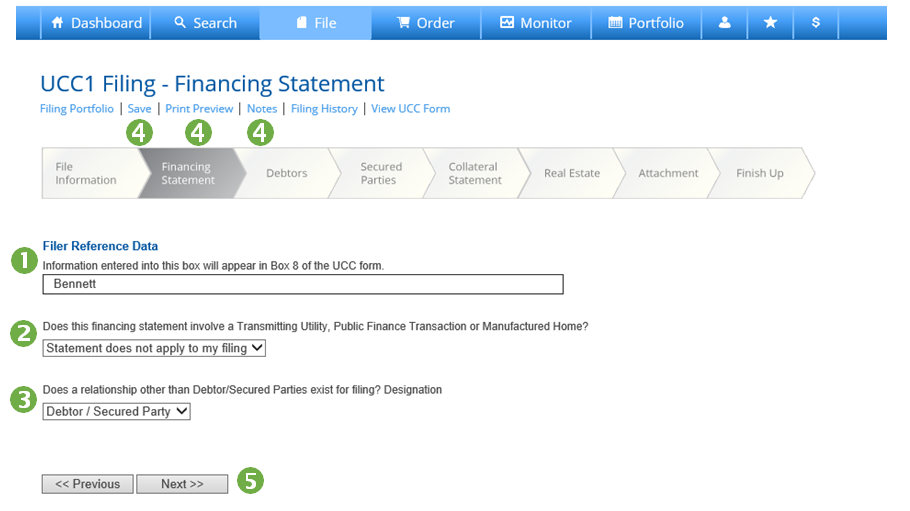
- Enter a value into the Filer Reference Data field.
- Indicate if your transaction involves a Transmitting Utility, Public Finance Transaction or Manufactured Home.
- Indicate if your transaction involves a relationship other than Debtor/Secured Party.
- You can Save your progress on a filing, Print or add Notes at any time during document preparation.
- Press Next to advance.
_________________________________________________
Create a UCC1 Financing Statement – Debtor Information
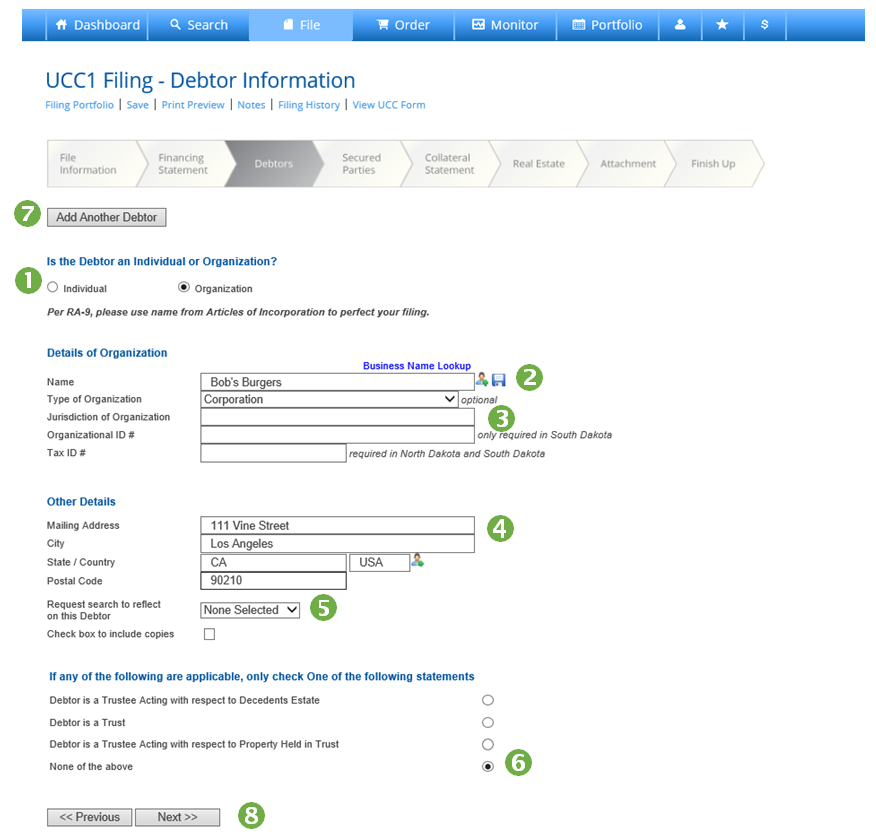
- Indicate if your Debtor is an Individual or Organization.
- Enter your Debtor Name. Save Standard Debtor information by clicking the Save (disk) Icon; access previously saved Debtor information by clicking the Library (person) Icon; add to Account Monitoring using the Monitoring (graph) Icon.
- Input Organizational Information for business debtors. The system will not transmit this information in states that no longer accept it due to the 2010 RA9 Amendments.
- Input your Debtor’s address.
- Select Plain or Certified Listing if you would like FCS to perform a Search to Reflect. Check the box if you’d like copies included with that search.
- Indicate if your Debtor is a Trust or Trustee.
- Press Next to advance.
_________________________________________________
Create a UCC1 Financing Statement – Secured Party Information
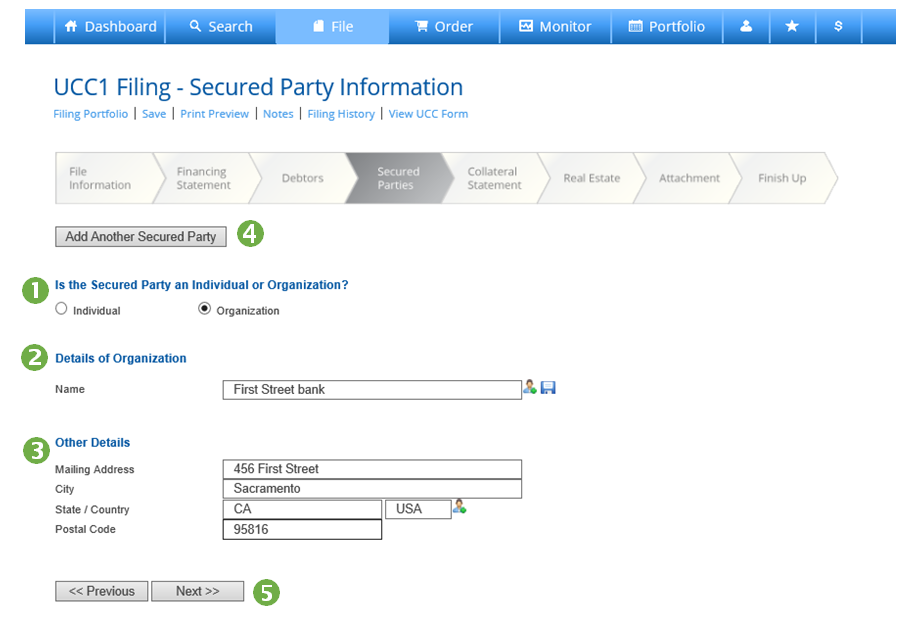
- Indicate if your Secured Party is an Individual or Organization.
- Enter your Secured Party Name. Save Secured Party information by clicking the Save (disk) Icon; access previously saved Secured Party information by clicking the Library (person) Icon.
- Input your Secured Party’s address.
- Press Next to advance.
_________________________________________________
Create a UCC1 Financing Statement – Collateral Statement
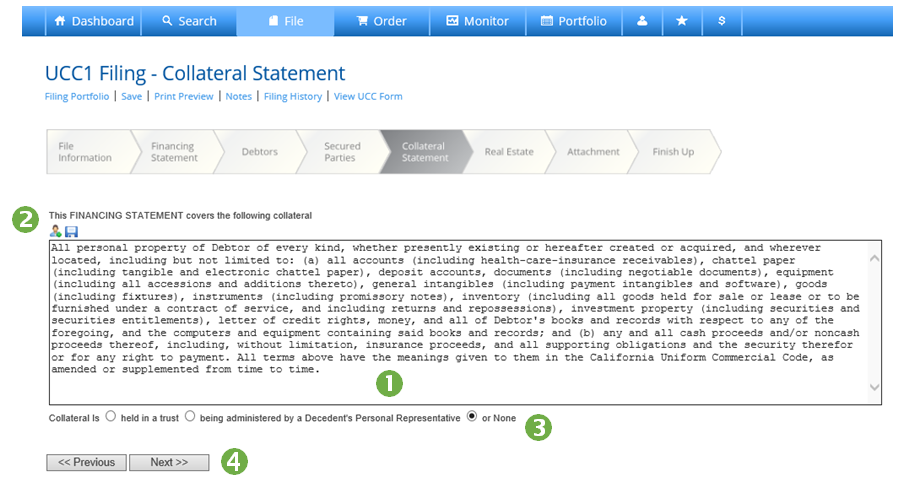
- Input a Collateral Description for your filing.
- Save and name a Standard Collateral Description by clicking the Save (disk) Icon; access previously saved Collateral Description by clicking the Library (person) Icon.
- Indicate if any special collateral conditions apply to your transaction.
- Press Next to advance. This screen appears only when a county filing jurisdiction is selected. Input necessary information according to the details of your transaction.
_________________________________________________
**ONLY USE THIS SECTION IF YOUR UCC-1 IS TO BE FILED IN COUNTY REAL ESTATE RECORDS.
Create a UCC1 Financing Statement – Real Estate Information
**ONLY USE THIS SECTION IF YOUR UCC-1 IS TO BE FILED IN COUNTY REAL ESTATE RECORDS.
- Indicate if your Financing Statement should be filed in the Real Estate Records.
- Indicate if collateral covers timber to be cut, “as-extracted” collateral, or needs to be filed as a fixture filing.
- Input name of record owner if Debtor does not have a record interest.
- Input the Description of real estate.
- Press Next to advance.
_________________________________________________
Create a UCC1 Financing Statement – Attachment
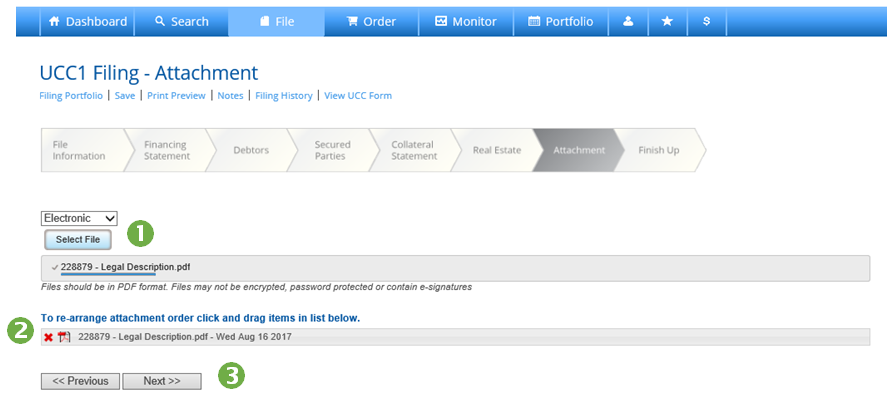
- Press Select File to browse your computer for an attachment.
- Re-arrange or delete attachments as necessary.
- Press Next to advance.
_________________________________________________
Create a UCC1 Financing Statement – Finish Up
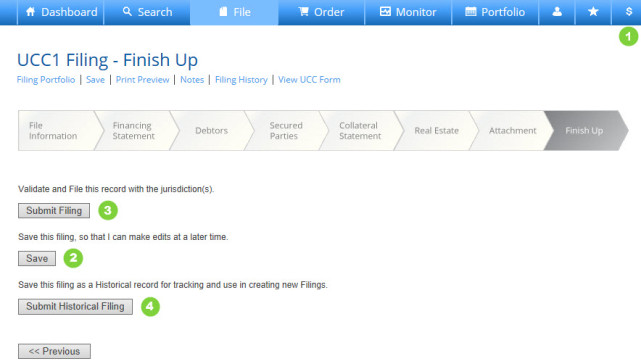
- Hover cursor of the “$” icon at any time to view an estimate of charges.
- Press Save to save the document to your portfolio in Preparation status.
- Press Submit Filing to submit to FCS for processing.
- Press Submit Historical Filing to add a previously filed UCC document to your portfolio.
How to Create a UCC1 Financing Statement with Wizard View

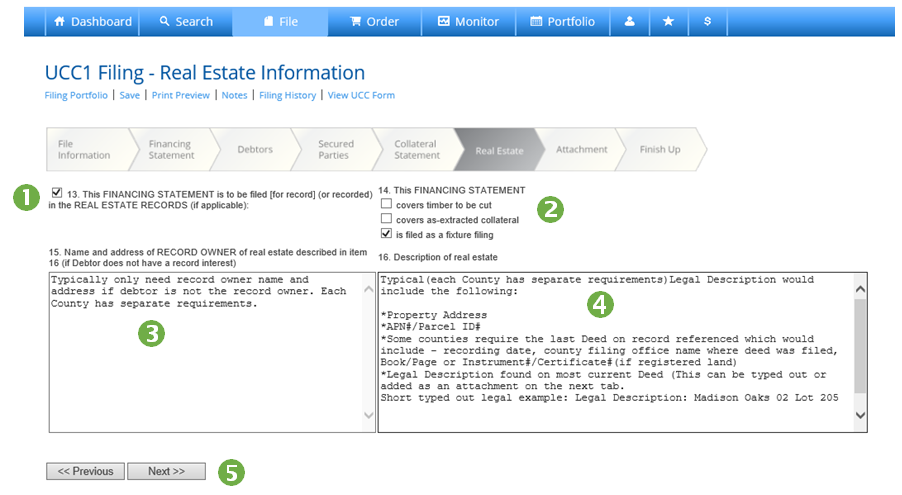
Pingback:How to Create a Historical Filing | First Corporate Solutions
Pingback:How to File a UCC with Secured Party Representative Service | First Corporate Solutions