How to Create a UCC1 Financing Statement with Form View
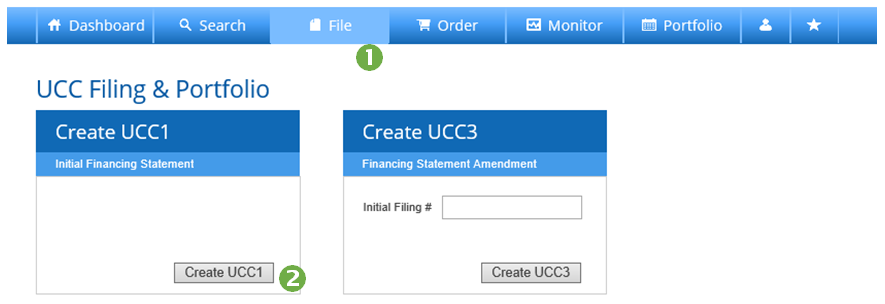
- Press File on the Main Navigation Bar.
- Press Create UCC1.
_________________________________________________
Create a UCC1 with Form View – File Information
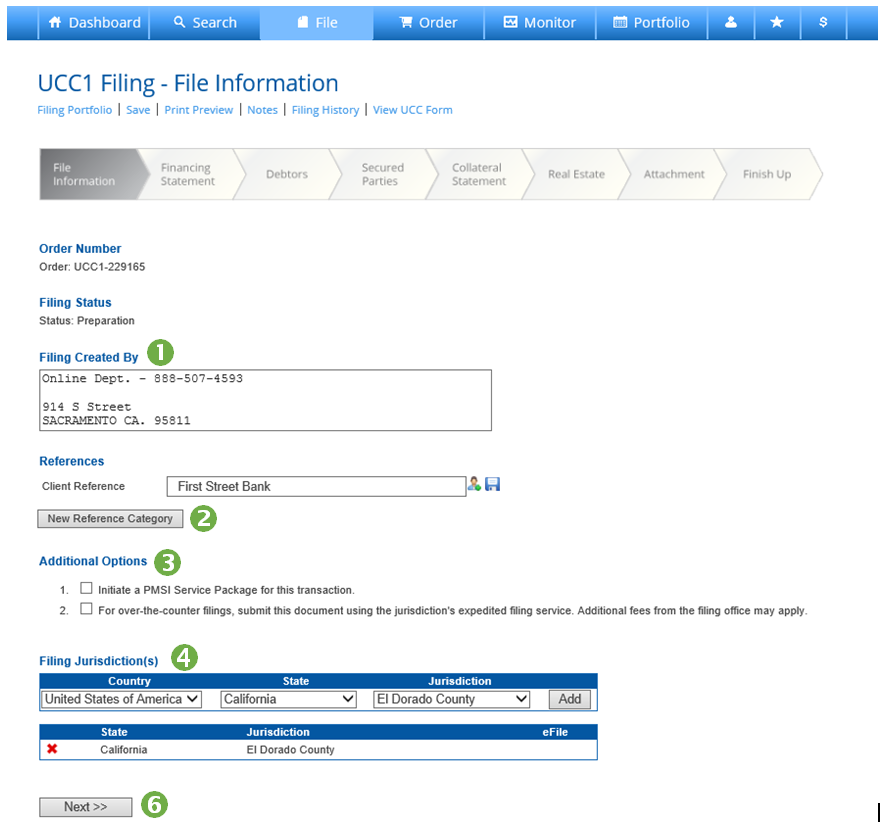
- Enter a Client Reference. This will appear on your monthly FCS invoice. Additionally, you may enter a Matter Number. Save Standard Reference Information by clicking the Save (disk) Icon; access previously saved references by clicking the Reference Library (person) Icon. (Note: Save and Reference Library icons will not load until you click into the field.)
- Add a New Reference Category such as Project Name or Cost Center. The new reference category will be available as a reference field for this and all future filings.
- Select any Additional Options necessary for your transaction.
- Select the State and Jurisdiction where you wish to file, then Press Add. You may select multiple jurisdictions. The system will validate each separately prior to submitting to the filing office.
- Filing Jurisdiction will display below. The system will indicate if Jurisdiction accepts eFiling. Uncheck box to have your document submitted manually rather than electronically.
- Press Next to advance.
_________________________________________________
Create a UCC1 with Form View – Financing Statement
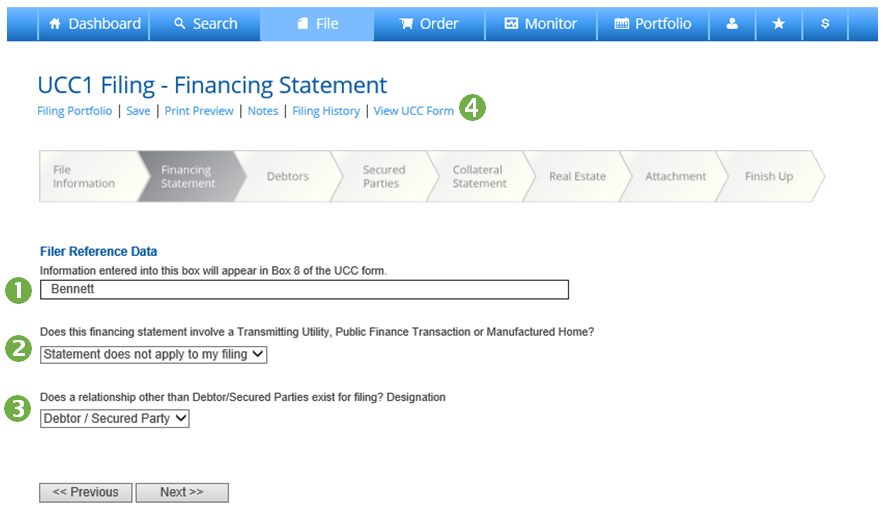
- Enter a value into the Filer Reference data field.
- Indicate if your transaction involves a Transmitting Utility, Public Finance Transaction or Manufactured Home.
- Indicate if your transaction involves a relationship other than Debtor/Secured Party.
- Press View UCC Form to open the editable UCC form.
_________________________________________________
Create a UCC1 with Form View – Form Completion
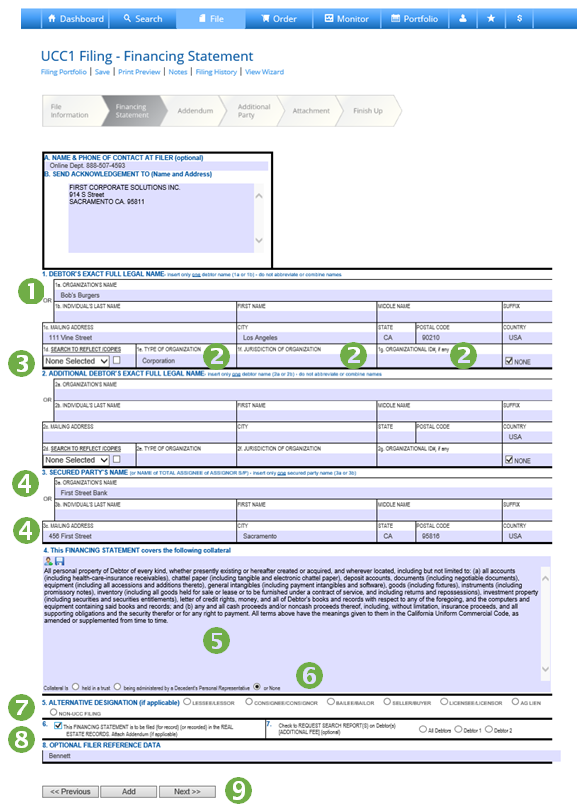
- Enter Debtor name and address in the UCC form fields. Save Standard Debtor information by clicking the Save (disk) Icon. Access previously saved Debtor Information by clicking the Library (person) Icon. Add to Account Monitoring by pressing the graph icon.
- Input Organizational Information for business debtors. The system will not transmit this information in states that no longer accept it due to the 2010 RA9 Amendments.
- Select Plain or Certified Listing if you would like FCS to perform a search to Reflect. Check the box if you’d like copies included with that search.
- Enter Secured Party name and address in the UCC form fields. Save Secured Party information by clicking the Save (disk) Icon; access previously saved Secured Party information by clicking the Library (person) Icon.
- Input a Collateral Description. Save standard Collateral Descriptions by clicking the Save (disk) Icon; access previously saved Collateral Descriptions by clicking the Library (person) Icon.
- Indicate if any special collateral conditions apply to your transaction.
- Indicate if your transaction involves a relationship other than Debtor/Secured Party.
- Indicate if this document is to be filed in the Real Estate Records.
- Press Next to advance.
_________________________________________________
Create a UCC1 with Form View – Addendum
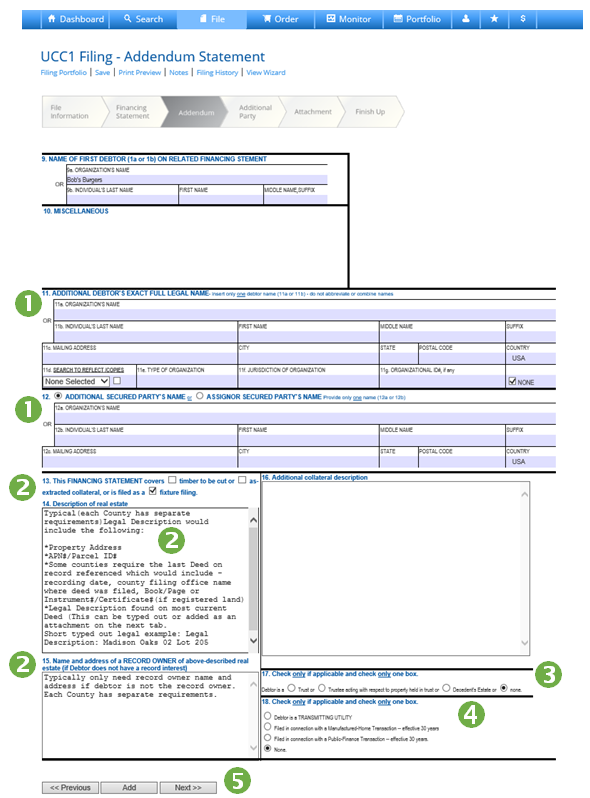
- Enter additional Debtor or Secured Party information, if necessary.
- Complete boxes 13,14 and 15 if you are filing at the county level.
- Indicate if your debtor is a Trust or Trustee.
- Indicate if your transaction involves a Transmitting Utility, Public Finance Transaction or Manufactured Home.
- Press Next to advance.
_________________________________________________
Create a UCC1 with Form View – Additional Parties
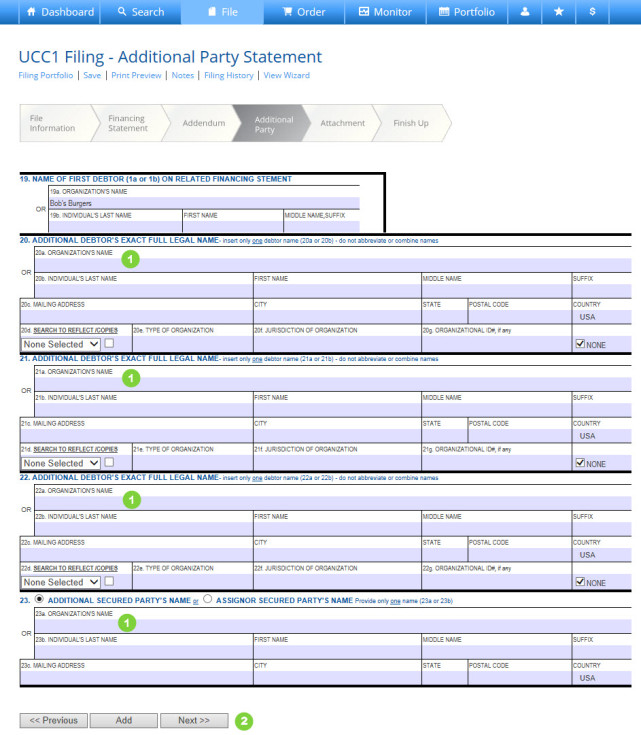
- Enter additional Debtor or Secured Party information, if necessary.
- Press Next to advance.
_________________________________________________
Create a UCC1 with Form View – Attachment
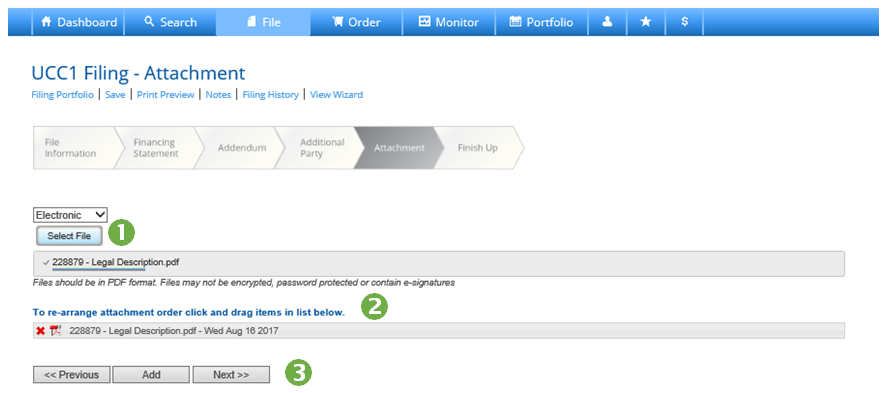
- Press Select File to browse your computer for an attachment.
- Re-arrange or delete attachments as necessary.
- Press Next to advance.
_________________________________________________
Create a UCC1 With Form View – Finish Up
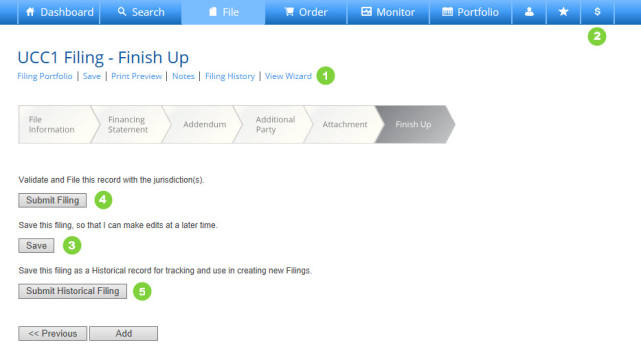
- Press View Wizard at any time during document preparation to exit the UCC Form View and return to the system’s step-by-step Filing Wizard.
- Hover your cursor of the “$” icon at any time to view an estimate of charges.
- Press Save to save the document to your portfolio in Preparation status.
- Press Submit Filing to submit to FCS for processing.
- Press Submit Historical Filing to add a previously filed UCC document to your portfolio.
How to Create a UCC1 Financing Statement with Form View
