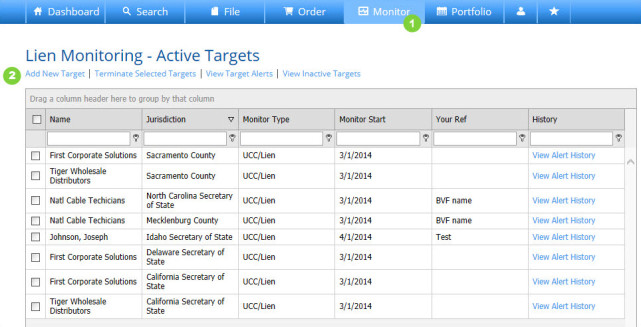How to Add a New Target in Account Monitoring
- Press Monitor from the Main Navigation Bar.
- Press Add New Target from the Lien Monitoring Menu.
_________________________________________________
Add New Target in Account Monitoring – Enter File Information
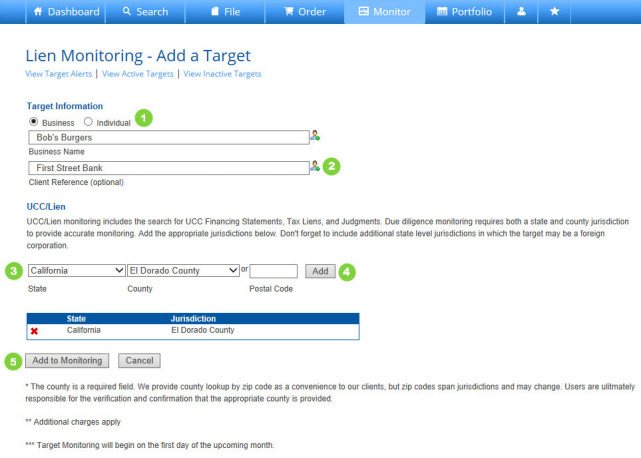
- Select Business or Individual and type the name. Access previously saved targets by clicking on the Reference Library (person) Icon.
- Type Client Reference information.
- Select a state jurisdiction from the drop down menu, then choose a county from the adjacent drop down menu. Alternatively, enter a zip code to look up a county and state.
- Click Add to continue. Repeat steps 3 and 4 to add multiple states and counties. Remove states or counties by clicking the red “X.”
- Review state and county details and click Add to Monitoring. A screen will display confirming your added target. You will also receive an email confirmation.
How to Add a New Target in Account Monitoring