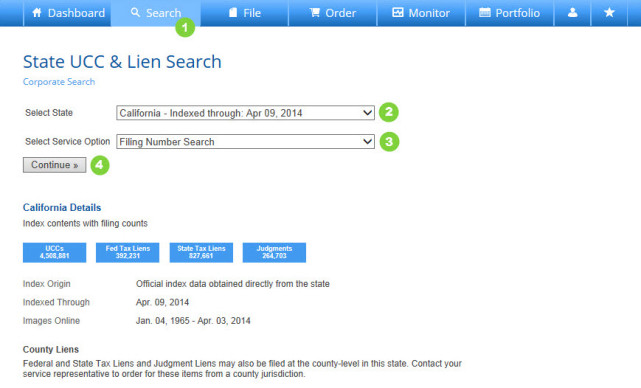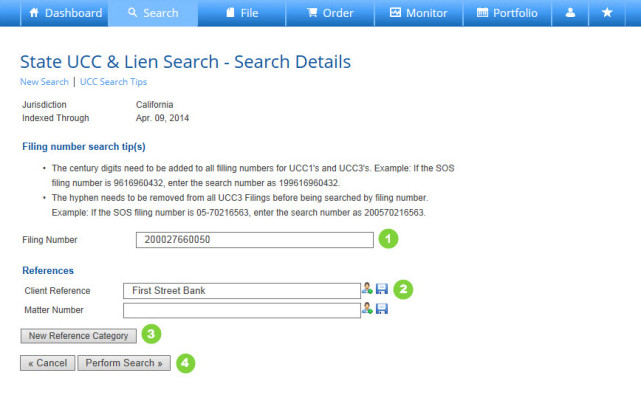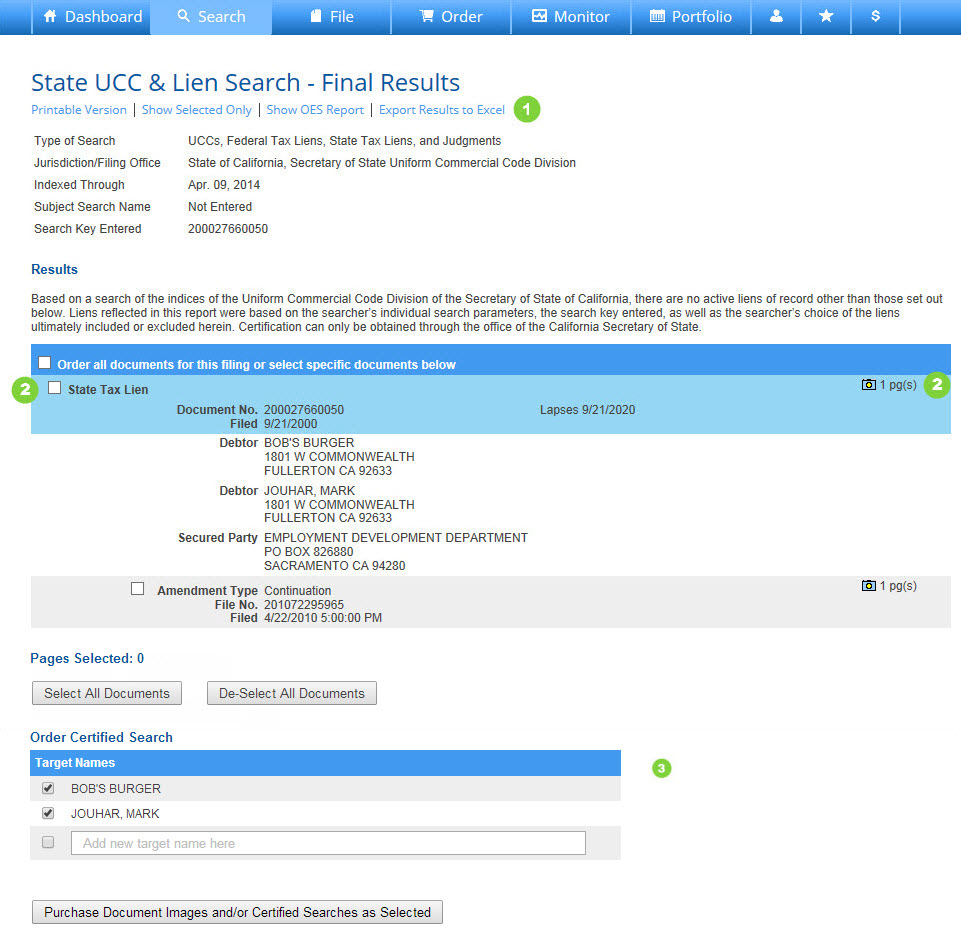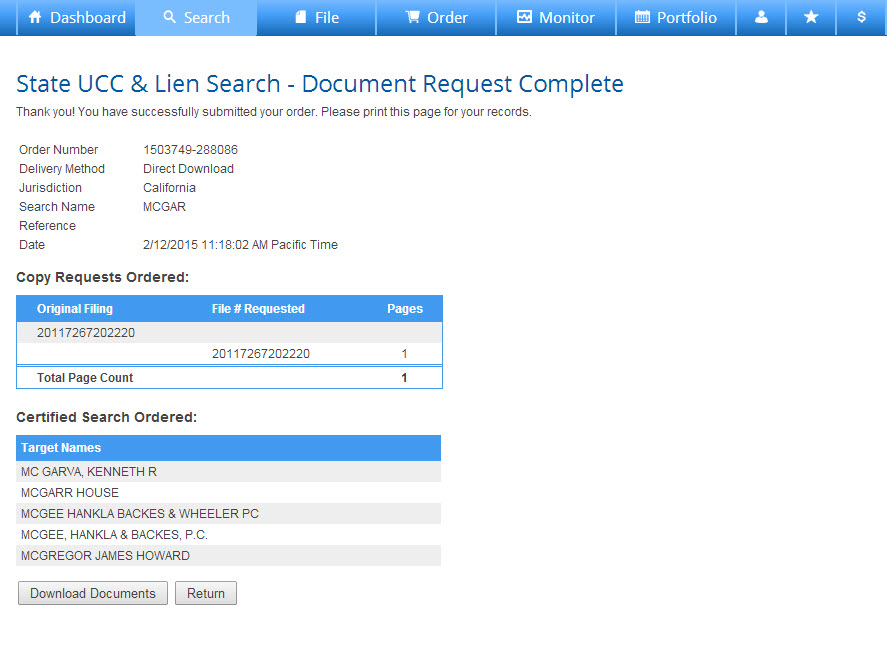How to Perform a Filing Number Search
- Press Search on the Main Navigation Bar.
- Choose a State from the drop down box.
- Choose Filing Number Search from the drop down box.
- Press Continue to advance.
_________________________________________________
Perform a Filing Number Search – Search Details
- Input your Filing Number.
- Enter a Client Reference. This will appear on your monthly FCS invoice. Additionally, you may enter a Matter Number. Save Standard Reference Information by clicking the Save (disk) Icon; access previously saved references by clicking on the Reference Library (person) Icon. (Note: Save and Reference Library icons will not load until you click into the field.)
- Add a New Reference Category such as Project Name or Cost Center. The new reference category will be available as a reference field for this and all future search efforts.
- Press Perform Search to advance.
_________________________________________________
Perform a Filing Number Search – Final Results
- Press Printable Version to generate a reformatted version of the Final Results Report. Pressing Show OES Report will show your Order Entry System Report. Pressing Export Results to Excel will open results in a spreadsheet format.
- Print/View Document Images
- To view individual records, press the blue camera icon on the right of the screen.
- To request copies of multiple documents at one time, check the box next to the individual records or scroll to the bottom of the page and press Select All.
- Select or type in any target names to order certified searches.
- Press Request Documents as Marked to advance. This will take you to a Document Request recap screen; you have not yet purchased the requested documents.
_________________________________________________
Perform Filing Number Search – Document Download
- Press Download Documents to view the file of purchased images.
- Hover your cursor over the “$” icon to view current charges for this request. Note, additional charges may apply if offline documents must be retrieved to complete your request.
- Press Return to go back to the on-screen version of the Final Results Report.
How to Perform a Filing Number Search