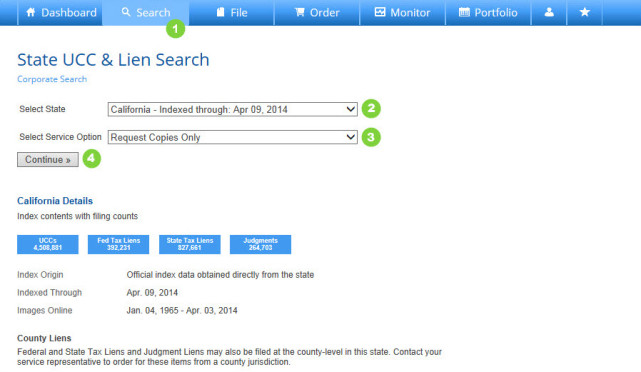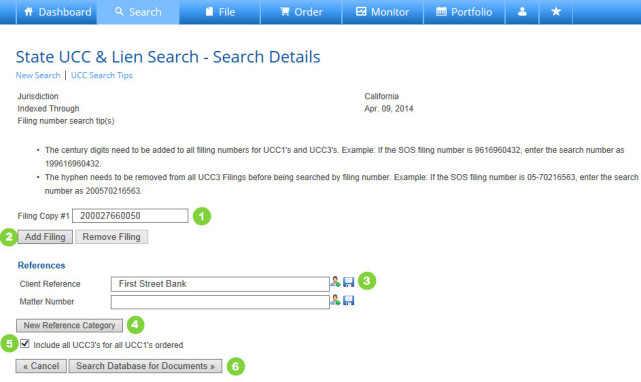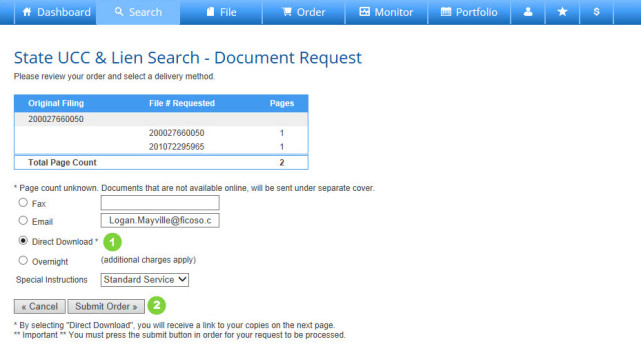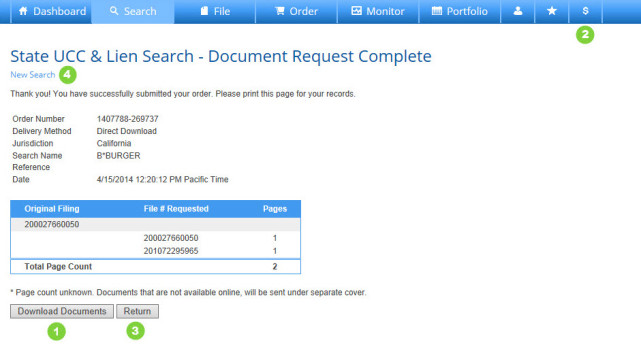How to Perform a Request Copies Only Search
- Press Search on the Main Navigation Bar.
- Choose a State from the drop down box.
- Choose Request Copies Only from the drop down box.
- Press Continue to advance.
_________________________________________________
Perform a Search Copies Only Search – Search Details
- Enter the Filing Number for the first document.
- Press Add Filing to generate another field to input an additional Filing Number.
- Enter a Client Reference. This will appears on your monthly FCS invoice. Additionally, you may enter a Matter Number. Save Standard Reference Information by clicking the Save (disk) Icon; access previously saved references by clicking on the Reference Library (person) Icon. (Note: Save and Reference Library icons will not load until you click into the field.)
- Add a New Reference Category such as Project Name or Cost Center. The new reference category will be available as a reference field for this and all future search efforts.
- Check the box to include any subsequent related filings in your copy request.
- Press Search Database for Documents to advance.
_________________________________________________
Perform a Request Copies Only Search – Document Request
- Select the Method of Delivery for your documents. Direct Download is the default method and will automatically open a file of PDF images on your desktop.
- Press Submit Order to purchase copies.
_________________________________________________
Perform a Request Copies Only Search – Document Download
- Press Download Documents to open the file of purchased images.
- Hover your cursor over the “$” icon to view current charges for this request. Note, additional charges may apply if offline documents must be retrieved to complete your request.
- Press Return or New Search to go back to the main online search page.
How to Perform a Request Copies Only Search