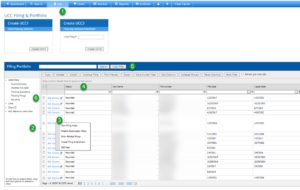How to Use the Filing Portfolio
- Press File on the Main Navigation Bar.
- Press the grey triangle to hide the Reference Tree. Click and drag the border to adjust the width of the Reference Tree.
- Press the Options link to the left of your filing to expose additional actions.
- Click in a column heading and drag it to the dark shaded area at the top of the grid to group results in a new way (by Jurisdiction, Created Date, etc.)
- By default, the system will group items in the Filing Portfolio by Status. Click on the “X” to remove this grouping.
- Type a value into the white box to filter your results. Click the filter icon to expose additional filtering options.
- To add a column, press Add Column and drag the field you want to your preferred area of your portfolio. To delete a column, click and drag the column header into the Add Column button and drop it into the Field Chooser box with the other unused columns.
- Press Clear Filter to remove search criteria.
- Check a box next to a filing and use the Filing Portfolio buttons to accomplish the following:
- Collapse Groups – Collapses group details in portfolio interface
- Validate – Check the box (or multiple boxes) next to a filing, and press Validate to check the filings for any errors against jurisdictional guidelines; if the filing contains multiple Jurisdictions, the system will split the order into separate files in order to validate independently
- Submit – Check the box next to a filing (or multiple filings) and press Submit to validate and complete the submission process
- Copy – Check the box next to a filing and press Copy to duplicate the filing; this is useful when creating similar filings, simply go into the duplicate filing and change the necessary info
- Print Preview – Displays a PDF of the UCC document image
- Export – Exports the entire filing portfolio to an Excel spreadsheet
- Save Current Portfolio View – Preserves the custom layout you created by dragging or adding columns
- Add Column – Adds more columns from available list. Press Add Column and drag undesired column headers into Field Chooser to remove from current layout
- Reset Columns – Returns to default view, returning all columns to those present before any user customization. May reveal columns you’ve removed or hide others you’ve added.
How to Use the Filing Portfolio